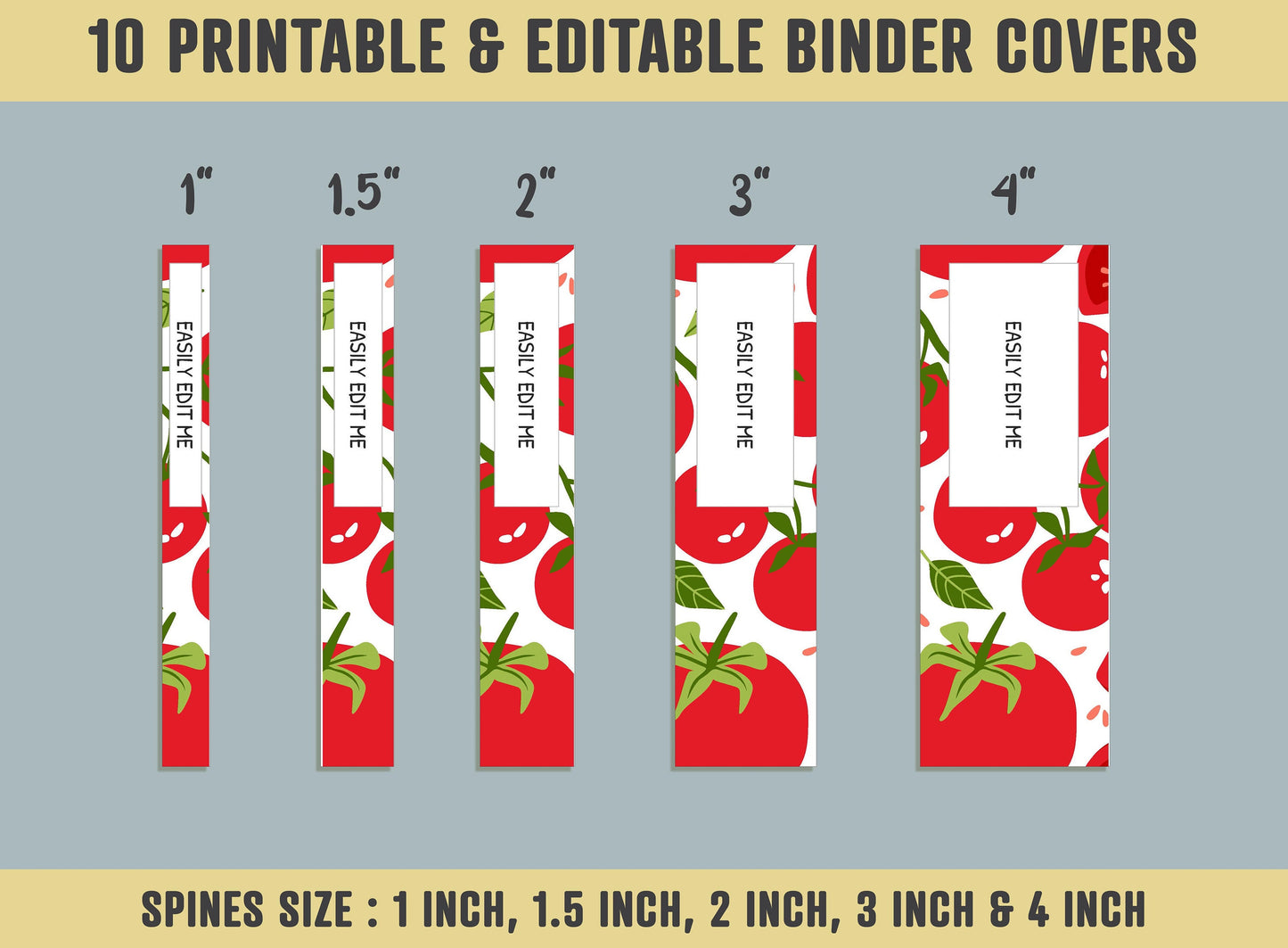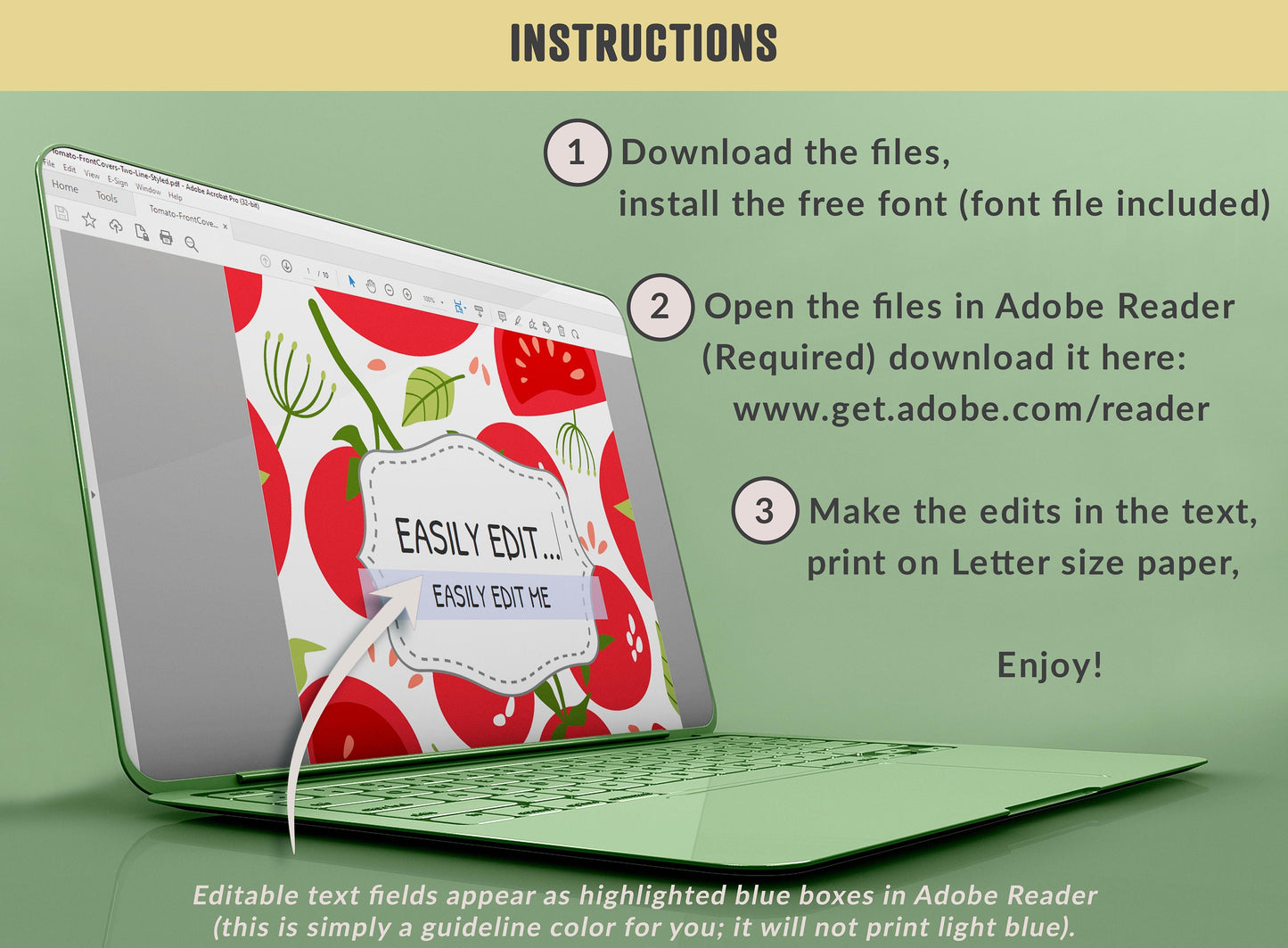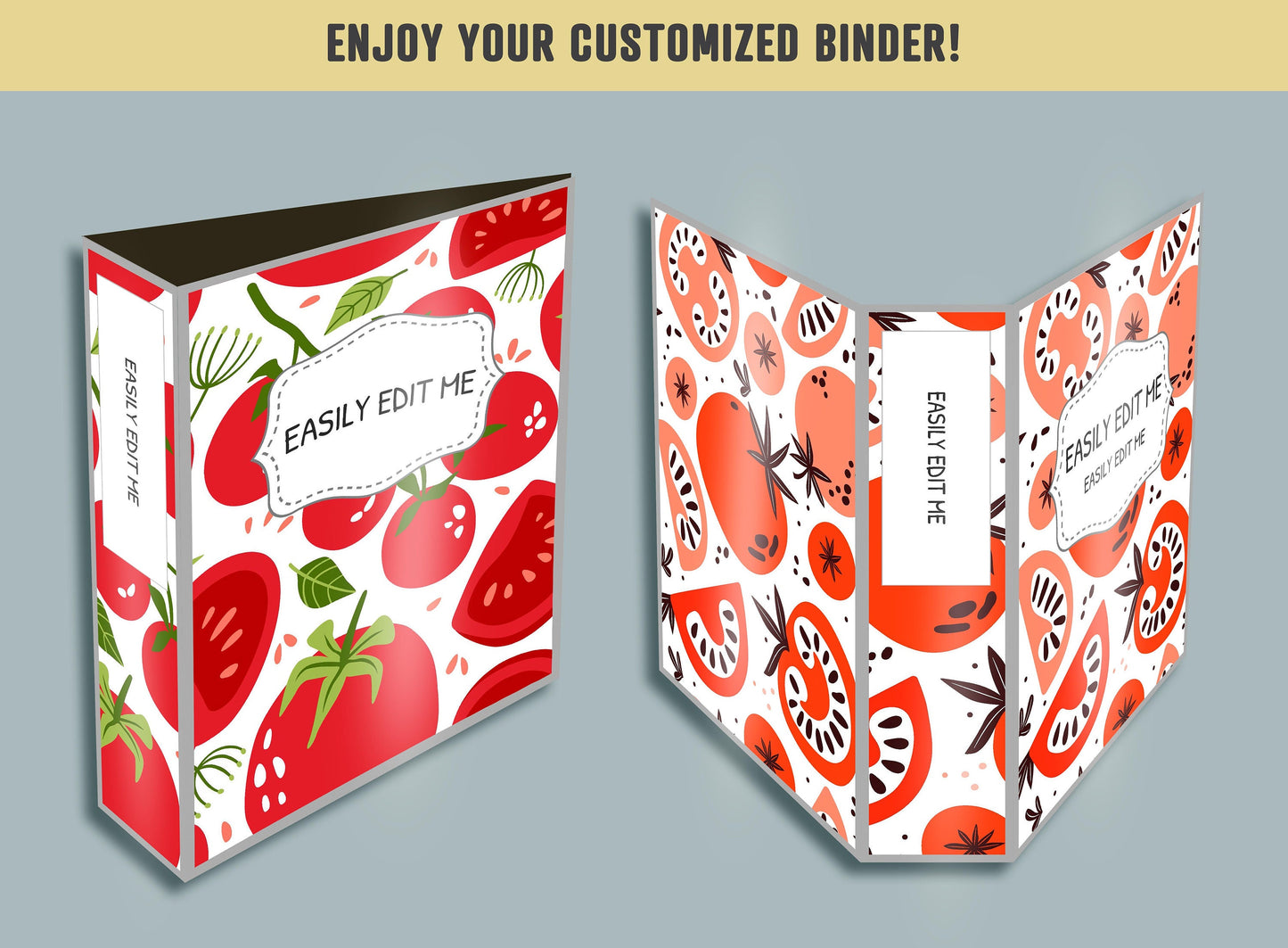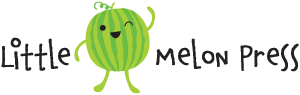1
/
of
6
Tomato Binder Covers, 10 Printable & Editable Binder Covers+Spines, Binder Inserts, Planner Covers, Teacher, Student and Home School Binder
Tomato Binder Covers, 10 Printable & Editable Binder Covers+Spines, Binder Inserts, Planner Covers, Teacher, Student and Home School Binder
Regular price
$2.35
Regular price
$4.29
Sale price
$2.35
Unit price
/
per
Instant Download
Buy 1, Get 1 Free!
Ensure you take advantage of the Buy 1, Get 1 Free Promotion by adding two items to your basket, and only pay for one.
Couldn't load pickup availability
High Resolution
Instant Download
Secure Checkout
Print Ready
Set of 10 Printable and Editable Binder Covers for School, Home, or Work - Theme: Tomato
Turn your binder into something you can be proud of. Get organized with style!
Why settle for plain binders when you can turn your school binders, office binders, and work binders into an accessory that is uniquely you! Printable and Editable Binder Covers are a perfect way to add style and personality to an otherwise boring binder. This Binder Cover Set comes with 10 Front Covers (One Line Style), 10 Front Covers (Two Lines Style), 10 Back Covers, and Spines in five sizes: 1 inch, 1.5 inches, 2 inches, 3 inches, and 4 inches.
The Front Covers and Spines feature Editable Text Fields that you will be able to edit yourself by opening the file with the free Adobe Reader software.
Download the files, install the free fonts. Open the files in Adobe Reader (Required) and make the edits in the text, print on Letter size paper (Cardstock recommended), and cut out the spines. Now you just need to insert the designs into the transparent pockets of your binder.
. . . . . . . . . . . . . .
WHAT-IS-INCLUDED?
- 10 Front Cover Designs (One Line Style) - With Editable Text (For front covers with blank labels just delete the text from the cover and print)
- 10 Front Cover Designs (Two Line Style) - With Editable Text (For front covers with blank labels just delete the text from the cover and print)
- 10 Back Cover Designs - Blank (No label or Text)
- 10 Spine Designs - With Editable Text (For spines with blank labels just delete the text from the spines and print)
All the spines come in 5 different sizes: 1 Inch, 1.5 Inches, 2 Inches, 3 Inches, and 4 Inches.
- Free font
- Instructions
. . . . . . . . . . . . . .
SPECIFICATIONS:
- PDF Format
- Editable Text
- Letter Size (8.5x11 Inches)
- 300 DPI
- High Resolution
- Print Ready
. . . . . . . . . . . . . .
REQUIREMENTS:
1. Computer to open the files
2. Free version of Adobe Reader is required to make the edits, download it here: www.get.adobe.com/reader
3. Letter Size Paper (Cardstock recommended)
4. Paper Trimmer, Cutter, or Scissor
5. A binder with transparent pockets
. . . . . . . . . . . . . .
BINDER COVER INSTRUCTIONS :
1. Download the files, install the free fonts
To install fonts...
In PC: Unzip that file anywhere you like. Locate the file, right-click, and select Install.
In MAC: Install using Font Book, double click the unzipped font file and Font Book will open a preview of the font. Click "Install Font" at the bottom of the preview.
2. Open the Files with Adobe Reader
Before you begin be sure to have the latest version of Adobe Reader on your computer (download it here: www.get.adobe.com/reader). For the files to work properly they must be open with Adobe Reader. Opening the files with another program may cause the fonts and text placement to not display correctly.
3. Editable Text Fields
Editable text fields appear as highlighted blue boxes (this is simply a guideline color for you; it will not print light blue) in Adobe Reader. When editing text, it is best to save the file after adding new information to each page. After saving the file, I recommend closing the file, re-opening it, and making sure your changes have saved before adding text throughout the entire document.
4. Printing at Home
4.1 Once you have finished editing the text on your file select “File > Print”.
4.2 In the “Pages to Print” section, select “All”.
4.3 In the “Page Sizing & Handling” section, click on “Size” and select “Actual Size”.
4.4 In the “Orientation” section, select “Auto portrait/landscape”.
4.5 Click on the “Page Setup” button and in the “Paper Size” menu select “Borderless 8.5 x 11 inches”. Not all printers are able to print borderless. If your printer does not have borderless printing as an option then you will get a thin white border around the edges of the paper.
4.6 Make sure the “Scale” says 100% and click “Ok”.
4.7 In the “Comments & Forms” section, select “Document and Markups” from the menu.
4.8 Click on “Print” and print the binder covers and spines on white card stock.
4.9 Cut out the spines that you need for your binders.
4.10 Insert the binder covers and spines into the clear sleeves of your binder.
Enjoy your customized binder!
. . . . . . . . . . . . . .
JUST DOWNLOAD, PRINT AND GET STARTED
* This item comes as a high-resolution PDF file that you can download straight after purchasing.
* You can print as many copies as you want.
. . . . . . . . . . . . . .
NOTE
* This is a digital item.
* No physical product or printed material will be shipped.
* Following payment, you'll receive a download link where you can download the digital files for this product instantly.
* No refunds as this is a digital product.
. . . . . . . . . . . . . .
TERMS OF USE
» Personal Use. You may print the files as many times as you like for your own personal use.
» Reselling or sharing is not allowed.
» All sales are final due to the nature of digital products.
» Copyright © Little Melon Press. Copyright does not transfer with sale.
Materials: Printable PDF,Digital Download
Turn your binder into something you can be proud of. Get organized with style!
Why settle for plain binders when you can turn your school binders, office binders, and work binders into an accessory that is uniquely you! Printable and Editable Binder Covers are a perfect way to add style and personality to an otherwise boring binder. This Binder Cover Set comes with 10 Front Covers (One Line Style), 10 Front Covers (Two Lines Style), 10 Back Covers, and Spines in five sizes: 1 inch, 1.5 inches, 2 inches, 3 inches, and 4 inches.
The Front Covers and Spines feature Editable Text Fields that you will be able to edit yourself by opening the file with the free Adobe Reader software.
Download the files, install the free fonts. Open the files in Adobe Reader (Required) and make the edits in the text, print on Letter size paper (Cardstock recommended), and cut out the spines. Now you just need to insert the designs into the transparent pockets of your binder.
. . . . . . . . . . . . . .
WHAT-IS-INCLUDED?
- 10 Front Cover Designs (One Line Style) - With Editable Text (For front covers with blank labels just delete the text from the cover and print)
- 10 Front Cover Designs (Two Line Style) - With Editable Text (For front covers with blank labels just delete the text from the cover and print)
- 10 Back Cover Designs - Blank (No label or Text)
- 10 Spine Designs - With Editable Text (For spines with blank labels just delete the text from the spines and print)
All the spines come in 5 different sizes: 1 Inch, 1.5 Inches, 2 Inches, 3 Inches, and 4 Inches.
- Free font
- Instructions
. . . . . . . . . . . . . .
SPECIFICATIONS:
- PDF Format
- Editable Text
- Letter Size (8.5x11 Inches)
- 300 DPI
- High Resolution
- Print Ready
. . . . . . . . . . . . . .
REQUIREMENTS:
1. Computer to open the files
2. Free version of Adobe Reader is required to make the edits, download it here: www.get.adobe.com/reader
3. Letter Size Paper (Cardstock recommended)
4. Paper Trimmer, Cutter, or Scissor
5. A binder with transparent pockets
. . . . . . . . . . . . . .
BINDER COVER INSTRUCTIONS :
1. Download the files, install the free fonts
To install fonts...
In PC: Unzip that file anywhere you like. Locate the file, right-click, and select Install.
In MAC: Install using Font Book, double click the unzipped font file and Font Book will open a preview of the font. Click "Install Font" at the bottom of the preview.
2. Open the Files with Adobe Reader
Before you begin be sure to have the latest version of Adobe Reader on your computer (download it here: www.get.adobe.com/reader). For the files to work properly they must be open with Adobe Reader. Opening the files with another program may cause the fonts and text placement to not display correctly.
3. Editable Text Fields
Editable text fields appear as highlighted blue boxes (this is simply a guideline color for you; it will not print light blue) in Adobe Reader. When editing text, it is best to save the file after adding new information to each page. After saving the file, I recommend closing the file, re-opening it, and making sure your changes have saved before adding text throughout the entire document.
4. Printing at Home
4.1 Once you have finished editing the text on your file select “File > Print”.
4.2 In the “Pages to Print” section, select “All”.
4.3 In the “Page Sizing & Handling” section, click on “Size” and select “Actual Size”.
4.4 In the “Orientation” section, select “Auto portrait/landscape”.
4.5 Click on the “Page Setup” button and in the “Paper Size” menu select “Borderless 8.5 x 11 inches”. Not all printers are able to print borderless. If your printer does not have borderless printing as an option then you will get a thin white border around the edges of the paper.
4.6 Make sure the “Scale” says 100% and click “Ok”.
4.7 In the “Comments & Forms” section, select “Document and Markups” from the menu.
4.8 Click on “Print” and print the binder covers and spines on white card stock.
4.9 Cut out the spines that you need for your binders.
4.10 Insert the binder covers and spines into the clear sleeves of your binder.
Enjoy your customized binder!
. . . . . . . . . . . . . .
JUST DOWNLOAD, PRINT AND GET STARTED
* This item comes as a high-resolution PDF file that you can download straight after purchasing.
* You can print as many copies as you want.
. . . . . . . . . . . . . .
NOTE
* This is a digital item.
* No physical product or printed material will be shipped.
* Following payment, you'll receive a download link where you can download the digital files for this product instantly.
* No refunds as this is a digital product.
. . . . . . . . . . . . . .
TERMS OF USE
» Personal Use. You may print the files as many times as you like for your own personal use.
» Reselling or sharing is not allowed.
» All sales are final due to the nature of digital products.
» Copyright © Little Melon Press. Copyright does not transfer with sale.
Materials: Printable PDF,Digital Download
Share